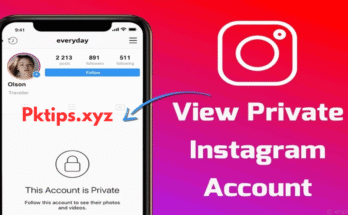In today’s digital age, managing passwords across different platforms is a common struggle. If you’ve forgotten your Instagram password on your Android device, you’re not alone. Whether you’re locked out, switching phones, or just trying to retrieve login credentials for convenience, this guide will walk you through how to find your Instagram password on an Android phone, step by step.
We’ll cover everything — from using built-in Android tools to exploring secure third-party methods. This guide does not involve any illegal hacks or unethical methods, and focuses entirely on legitimate, safe, and user-authorized approaches to retrieving your account information.
⚠️ Important Note Before We Begin
This article is written for educational and recovery purposes only. The methods discussed are intended to help you recover your own Instagram password — not to access someone else’s account. Unauthorized access is against Instagram’s terms and may be illegal in many countries.
Table of Contents
- Why You Might Need to Recover Your Instagram Password
- Method 1: Check Saved Passwords in Google Password Manager
- Method 2: Reset Instagram Password via Email or Phone
- Method 3: Use Chrome or Other Browsers to Find Saved Passwords
- Method 4: Use Third-Party Password Managers (Optional)
- How to Prevent Password Loss in the Future
- FAQs About Instagram Password Recovery
- Final Thoughts
1. Why You Might Need to Recover Your Instagram Password
There are several common scenarios where users might need to retrieve their Instagram credentials:
- You logged in once and forgot the password.
- You’re switching to a new device and need your credentials.
- Autofill isn’t working anymore.
- You’re trying to use Instagram on another app or platform.
- You’ve been logged out unexpectedly.
If any of these sound familiar, keep reading.
2. Method 1: Check Saved Passwords in Google Password Manager
Android phones are deeply integrated with Google services. If you’ve ever used the “Save Password” feature in Chrome or during login, your Instagram password may already be stored in Google Password Manager.
🔹 Steps to Check Google Password Manager:
- Open Chrome browser on your Android device.
- Tap the three dots (menu) in the top-right corner.
- Select Settings.
- Tap on Passwords.
- In the search bar at the top, type “Instagram”.
- If saved, your Instagram login will appear.
- Tap it, then authenticate using your fingerprint or screen lock.
- You’ll now see your saved username and password.
Tip: You can also access your passwords at passwords.google.com from any browser if you’re signed in to the same Google account.
3. Method 2: Reset Instagram Password via Email or Phone
If the password isn’t saved, the simplest way to recover access is by resetting it. Instagram provides a straightforward recovery option through email or phone.
🔹 Steps to Reset Instagram Password:
- Open the Instagram app.
- On the login screen, tap “Forgot password?” or “Get help logging in” (depending on your app version).
- Enter your username, email address, or phone number linked to the account.
- Tap Next.
- Instagram will send a reset link to your email or a code to your phone number.
- Follow the link or enter the code.
- Create a new password and confirm.
Pro Tip: Choose a strong, memorable password and update your saved credentials afterward.
4. Method 3: Use Chrome or Other Browsers to Find Saved Passwords
If you’ve used Instagram on a mobile browser (like Chrome or Firefox) and allowed it to save login details, you can try retrieving the password directly from the browser settings.
🔹 For Chrome Users:
- Open Chrome.
- Go to Settings > Passwords.
- Search for Instagram in the list.
- Authenticate when prompted.
- Tap on the saved password entry to view.
🔹 For Firefox Users:
- Open Firefox.
- Tap the three dots, then go to Settings.
- Scroll to Logins and Passwords.
- Search for Instagram.
- Tap to view credentials.
Note: Not all browsers store passwords by default. You must have agreed to save them during login.
5. Method 4: Use Trusted Password Managers (Optional)
If you use a third-party password manager like LastPass, Bitwarden, Dashlane, or 1Password, there’s a good chance your Instagram password is stored securely there.
🔹 How to Check:
- Open the password manager app.
- Authenticate with your master password or biometric login.
- Search for Instagram in the vault.
- Tap the entry to view your saved username and password.
If it’s not there, the manager may not have captured your login. Be sure to enable auto-save for future use.
6. How to Prevent Password Loss in the Future
Forgetfulness happens, but there are several steps you can take to make sure you don’t lose access again.
✅ Enable Google Password Sync:
Make sure your phone is syncing passwords to your Google account.
✅ Use a Dedicated Password Manager:
Apps like Bitwarden or 1Password securely store your logins across all devices.
✅ Enable Two-Factor Authentication:
Go to Instagram Settings > Security > Two-Factor Authentication. This adds an extra layer of protection.
✅ Use a Password Pattern:
Create passwords based on a memorable structure. Example: PlatformName_Year! → Instagram2025!
✅ Write Down in a Secure Place:
If you’re old-school, a written list kept in a safe location works too (just avoid obvious hiding places).
Instagram Password
7. FAQs About Instagram Password Recovery
🔸 Can I see my Instagram password directly in the app?
No. Instagram does not show saved passwords in the app for security reasons. You must use a browser or password manager.
🔸 What if I no longer have access to my email or phone?
You’ll need to use Instagram’s recovery form. Go to the login page > tap “Need more help?” > follow instructions. You may need to verify your identity manually.
🔸 Are there any Android apps that help recover Instagram passwords?
Beware of apps claiming to “hack” or “recover” passwords. Many are scams or malware. Always use secure, verified tools like Google Password Manager or your own password vault.
🔸 Is there a way to recover a deleted Instagram account?
No. If the account is permanently deleted, it cannot be recovered. You’ll need to create a new account.
8. Final Thoughts
Losing your Instagram password isn’t the end of the world. Thanks to integrated Android tools and modern password management, recovering your login is easier than ever — as long as you’ve taken the right precautions.
The key takeaways:
- Google Password Manager is your first stop.
- Use Instagram’s own recovery tools if no passwords are saved.
- Avoid shady third-party apps that promise miracles.
- Going forward, save all credentials securely.
By following this guide, you’ll be able to find your Instagram password on your Android phone without panic — and keep it safe for the future.