In today’s hyper-connected world, almost every device, from smartphones to smart TVs, relies on WiFi for seamless internet access. But how many times have you connected to a WiFi network and later realized you need the password again for sharing with a friend or connecting another device? If you’ve ever found yourself wondering how to check WiFi password on a mobile device that’s already connected, you’re not alone.
In this comprehensive, up-to-date guide for 2025, we’ll explore step-by-step instructions for both Android and iOS users on how to retrieve saved WiFi passwords directly from your mobile device. Whether you’re using a Samsung, Xiaomi, OnePlus, iPhone, or any other smartphone brand, this guide has you covered.
🔍 Why You Might Need to Check WiFi Password on Mobile
Before jumping into the “how-to” part, let’s first understand why checking your WiFi password from a mobile device is essential:
- 🔁 Sharing the WiFi password with friends or family
- 🔄 Connecting a new device (tablet, laptop, TV, etc.)
- 🧠 Backing up or saving passwords for future use
- 🕵️♂️ Troubleshooting connectivity issues
- 📱 Switching phones and wanting to move passwords
Thankfully, most modern smartphones provide built-in options to retrieve this information—if you know where to look.
✅ How to Check WiFi Password in Android (2025 Updated Guide)
Android users have it slightly easier thanks to the flexibility of the operating system. Depending on your Android version and phone brand, the steps may vary a bit. We’ll cover the most common methods below.
🔸 Method 1: Using Built-in Settings (For Android 10 and above)
Most Android phones running Android 10, 11, 12, 13, or later support password sharing via QR code.
📲 Steps:
- Open Settings on your Android phone.
- Tap on Network & Internet or Connections (varies by brand).
- Tap on WiFi.
- Tap on the connected WiFi network name.
- Look for the Share option (you may be prompted to authenticate using your fingerprint, PIN, or face).
- A QR code will appear, and below it, the WiFi password is displayed in plain text.
✅ Works on: Samsung, Xiaomi, OnePlus, Realme, Vivo, Oppo, and Pixel devices running Android 10 and above.
🔸 Method 2: Using File Explorer with Root Access (For Advanced Users)
If you have a rooted Android device, you can access system files where WiFi credentials are stored.
📂 Steps:
- Install a root-capable file explorer app like Root Explorer or Solid Explorer.
- Navigate to:
/data/misc/wifi/ - Open the file named wpa_supplicant.conf.
- You’ll see WiFi network names (SSID) and their passwords (psk).
🔸 Method 3: Using ADB Command (No Root)
If you don’t want to root your phone but are okay using a PC, you can use ADB (Android Debug Bridge) to fetch saved WiFi passwords.
🖥️ What You Need:
- A computer (Windows/macOS/Linux)
- USB cable
- ADB installed on your PC
⚙️ Steps:
- Enable Developer Options on your Android phone:
- Enable USB Debugging in Developer Options.
- Connect your phone to the PC.
- Run the following command in ADB shell: bashCopyEdit
adb shell cat /data/misc/wifi/wpa_supplicant.conf
This will display the list of all saved WiFi SSIDs and passwords.
✅ No root required but technical knowledge is needed.
🍏 How to Check WiFi Password in iPhone (iOS)
For iPhone users, Apple has made it easier since iOS 16 to view saved WiFi passwords without jailbreaking or third-party tools.
🔹 Method 1: View Saved WiFi Password from Settings (iOS 16+)
📲 Steps:
- Open Settings on your iPhone.
- Tap Wi-Fi.
- Tap the information icon (ℹ️) next to the connected WiFi network.
- Tap on Password.
- Use Face ID / Touch ID to reveal the password.
✅ Works on all iPhones with iOS 16 and later (iPhone 8 and up).

🔹 Method 2: Sync with iCloud Keychain
If you’re using multiple Apple devices (like iPhone and Mac), and have iCloud Keychain enabled, you can view saved WiFi passwords on your Mac.
💻 Steps (on Mac):
- Open Keychain Access (use Spotlight search).
- Search the WiFi network name (SSID).
- Double-click the result.
- Check the box Show password.
- Authenticate with your Mac password.
💡 This is especially useful if your iPhone is older or running an earlier version of iOS.
🤔 What If You’re Using a Guest WiFi or Shared Hotspot?
In some cases, you might be connected to a public WiFi or someone’s mobile hotspot, and they didn’t share the password.
Unfortunately, if your phone is already connected but the password was never entered manually (e.g., via QR code), the phone may not store or show the password.
In such cases:
- Ask the person to share the password directly.
- If it’s a hotspot from an Android device, they can go to:
- Settings > Hotspot > Tap on “Show password”.
❌ Can’t See “Share” Option on Android?
- Ensure your device is running Android 10 or later.
- Some custom ROMs or brands may hide it—try updating your OS.
❌ “Password” Option Missing in iPhone WiFi Settings?
- Check that you’re on iOS 16 or newer.
- Older iOS versions do not support password viewing.
❌ Don’t Want to Root or Use a PC?
- Use QR code sharing if possible—it’s the easiest and safest.
WiFi password
🔐 Safety Tips for Managing WiFi Passwords
Since you now know how to find and share WiFi passwords, keep the following security tips in mind:
- 💾 Save passwords in a secure password manager like 1Password or Bitwarden.
- 🔄 Avoid sharing passwords publicly or with untrusted devices.
- 🔄 Change your WiFi password regularly for better security.
📋 Summary: Easy Ways to Check WiFi Password on Mobile (2025)
| Method | Android | iPhone |
|---|---|---|
| Settings > Share (QR code) | ✅ Yes | ❌ No |
| Settings > View Password | ✅ Yes (Android 10+) | ✅ Yes (iOS 16+) |
| Root File Access | ✅ Yes | ❌ No |
| ADB Command via PC | ✅ Yes | ❌ No |
| iCloud Keychain (Mac) | ❌ No | ✅ Yes |
📝 Final Words
Now you’re a pro at checking the WiFi password on any mobile device that’s connected! Whether you’re helping a friend connect, switching devices, or just curious, these methods make the process simple and secure.
Remember to always handle WiFi passwords responsibly. With the convenience of modern Android and iOS systems, you don’t need any risky hacks or third-party apps—just a few taps or clicks.
If this guide helped you, feel free to bookmark it, share it, or leave a comment below with your questions. Stay connected and stay secure!

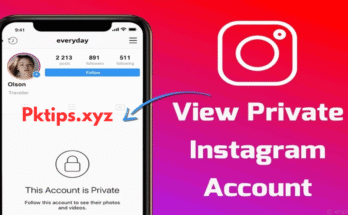


Yes
This information is useful to me
I love wifi
🤣🤣🤣🤣🤣🤣